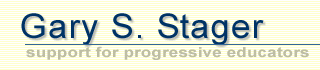|
|
||
|
|
|
Embedding your QuickTime Movie in a Web Page © 2000 Gary S. Stager Your QuickTime movie may be linked to as a file to be played in a web browser or embedded as part of the visual look and feel of a web page. In either event, be sure your filename ends with .mov Filenames without spaces are much preferred in web publishing. Linking to a movie
<P> Click < A HREF=http://www.myserver.com/foldername/mymovie.mov>here </A>to watch my movie! </P> Embedding the movie in a web page
<EMBED SRC="mymovie.mov" WIDTH=240 HEIGHT = 196 AUTOPLAY=true CONTROLLER=true LOOP=false PLUGINSPAGE=http://www.apple.com/quicktime/">
Using a poster movie in your web page A poster movie is when the web page has a still image chosen from the movie used as a 'button' that when clicked on by the viewer loads the actual movie. This is a nice way to create a professional-looking page without annoying the viewer by waiting for a movie to load every time they look at your web page. You may export a frame from your movie within iMovie by following these simple steps:
<EMBED SRC="postermovie.mov" WIDTH=240 HEIGHT = 180 AUTOPLAY=true CONTROLLER=false LOOP=false HREF="mymovie.mov" TARGET="myself" PLUGINSPAGE=http://www.apple.com/quicktime/"> This HTML instruction tells the browser to load the postermovie and if the user clicks on it, get the actual movie. Playing the movie in QuickTime Player If you would rather have the movie open in a separate application, QuickTime Player, than in the browser use the following HTML code. This allows the viewer to control attributes of the movie such as its playback size. Use the following HTML instruction: <HREF="mymovie.mov" TARGET=QUICKTIMEPLAYER> |
| Home
| Search |Articles
| iMovie | Bookstore
| Bio | Booking
Gary |
|||
| Copyright © 2003-2007 Gary S. Stager - All Rights Reserved. |