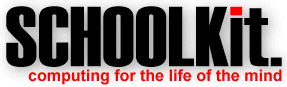|
SchoolKit
MicroWorlds Activities
SchoolKit™
MicroWorlds Activities
Before
downloading these activities, ensure that you have REX
installed and working on you computer. There are
two ways in which to install the activities:
- After
commencing download, and when prompted by your browser,
choose to open the file. When the
download has finished, start REX and you will see that
the activity has been installed automatically. If REX was
running as you performed the download you will need to
perform a Reload (on the Resources Menu) in
order to refresh the Resources List and display the new
activity.
- After
commencing download, and when prompted by your browser,
choose to save the file to your
computer's hard disk or to a floppy disk. At a later
stage you can run REX and use Manual
Install (on the Resources Menu) to locate and
install the resource.
|
|
|
|

|
|
Personal Pet
(Cross Curricular)
|
MicroWorlds
95v2
|
Levels
6 - 8
|
|
In this activity
students learn how to create their own personal
pets in MicroWorlds. Much like Tamagochi (the
Japanese personal pet toys) these pets will exhibit
behavior responses to underlying needs such as
hunger, need for attention, exercise and the
like.
The relationships
between different needs and their overall effect on
the pet's wellbeing mean that this is an ideal
activity for exploring systems concepts.
This activity
captures the interest of students, and in many
cases, students will continue to develop their
personal pets, extending the skills they have
learnt. It is interesting to note that the desire
to keep a pet 'alive' and 'healthy', which is the
aim with Tamagochi, is soon replaced with the
desire to create more and more complex and
interesting pets. Of course, with Tamagochi, users
cannot create or modify pets.
|
|
|
|

|
|
Graphing
Turtle (Mathematics)
|
MicroWorlds
95v2
|
Levels
9 - 10
|
|
The MicroWorlds
screen is, in fact, a co-ordinate plane, and the
turtle can be instructed to move according to
equation rules.
This activity can
be undertaken at varying levels of complexity, from
an introduction to linear graphing to exploration
of complex trigonometric functions. Prerequisite
knowledge: only basic Microworlds skills required;
mathematics understandings will determine the
level of complexity to which this activity is
taken.
|
|
|
|

|
|
Mapping a
Sailing Trip (Geography)
|
MicroWorlds
95v2
|
Levels
5 - 7
|
|
Students create a
map and animated version from a description of a
boat trip that leaves the Kingston River and sails
down the coast to Heron Island.
Focuses on map
elements, scale, and distance.
|
|
|
|

|
|
Transformations
(Mathematics)
|
MicroWorlds
95v2
|
Levels
7 - 9
|
|
Students draw
shapes using Cartesian plane co-ordinates and then
apply functions to all points so as to translate
and dilate the shapes. They experiment with this
process and identify patterns.
|
|
|
|

|
|
Ecosystems
(Science)
|
MicroWorlds
95v2
|
Levels
6 -9
|
|
Having just
returned from the planet Zylog, students are
anxious to explain to their colleagues the
ecosystem they observed on the planet. To do this
they must build a model demonstrating the
co-existence of the planets two life forms. The
model will need to be balanced, sustaining life in
the fashion observed.
Optional extension
- with the programming skills developed, create a
model of the interdependency between two life forms
on earth.
This activity
introduces the MicroWorlds COLORUNDER, SLIDERS, and
IF statements. Prerequisite knowledge: basic
MicroWorlds skills, entering and running
procedures.
|
|
|
|